How to Send High-Resolution Images and Large Videos on FMWhatsApp
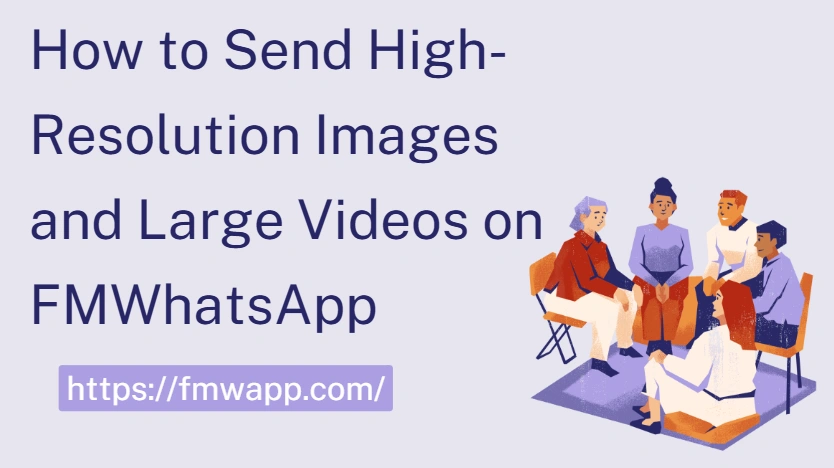
If you've ever tried sending photos or videos on the official WhatsApp, you know the struggle: images lose their quality, and videos have frustrating size limits. FMWhatsApp changes that. With this mod, you can share high-resolution photos and large videos without compression, keeping every detail intact. Let's look at how you can use FMWhatsApp to send media without limits.
Why WhatsApp Reduces Your Media Quality
Official WhatsApp compresses media files to save server space and make transfers faster. While this helps with quick sending, it often ruins image sharpness and lowers video resolution. For users who care about details—like photographers, designers, or anyone sharing work files—this can be a major drawback.
FMWhatsApp's Solution to File Size and Quality Limits
FMWhatsApp removes these restrictions, giving you full control over how media is sent:
- Share high-resolution images without compression.
- Send videos up to 1GB or more (far beyond WhatsApp's 16MB limit).
- Forward files to unlimited contacts at once.
With FMWhatsApp, your media stays exactly as it is—no quality loss.
How to Enable High-Quality Image Sharing in FMWhatsApp
Here's how you can make sure your images keep their original resolution:
- Open FMWhatsApp Settings.
- Go to FM Settings → Media Sharing.
- Enable Send Images in Full Resolution.
- Select your preferred quality (e.g., "Best Quality").
From now on, your images won't be compressed automatically.
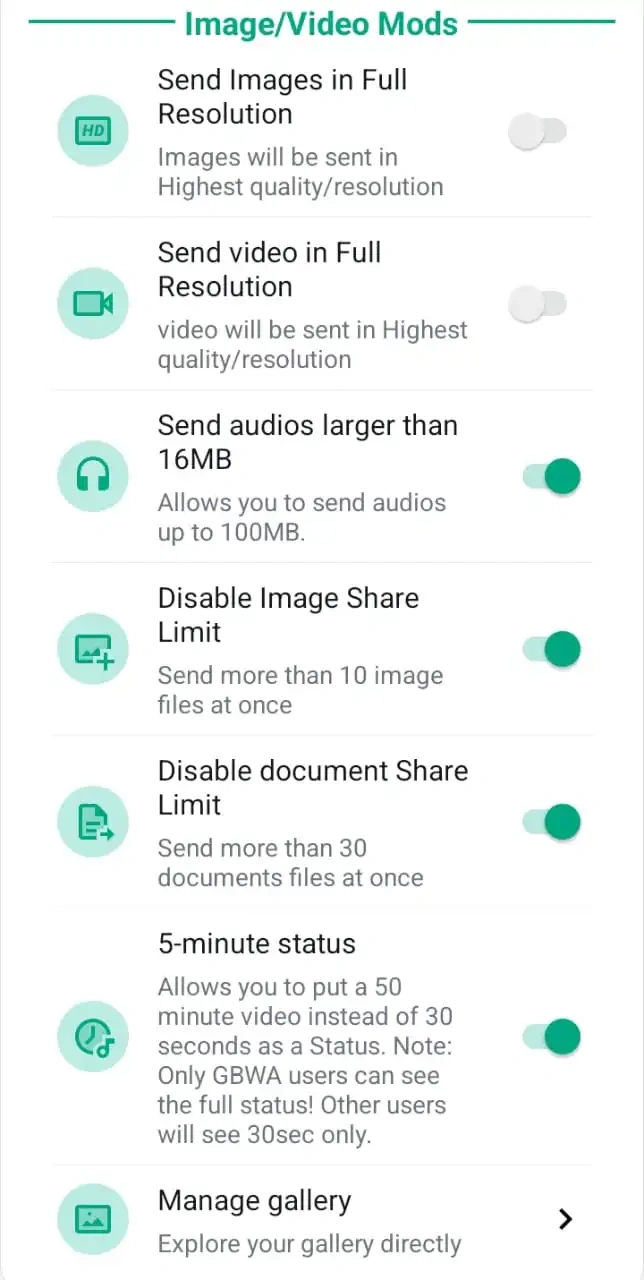
Sending Large Videos Without Errors
If you often send long videos (lectures, tutorials, movies, etc.), FMWhatsApp makes it simple:
- Go to Settings → Media Sharing → Video Size Limit.
- Increase the maximum size to your preference.
- Use WiFi for faster uploads and downloads.
This ensures smooth sending without the dreaded "file too large" error.
How to Share Uncompressed Images as Files
Sometimes, even with full-resolution settings, you may want zero compression. The best way is to send your photos as documents:
- Open a chat in FMWhatsApp.
- Tap the attachment icon (📎).
- Select Document instead of Gallery.
- Choose your image file and send.
By treating the image as a file, FMWhatsApp won't touch the resolution at all. Perfect for designers, photographers, and anyone sharing professional work.
Best Practices for Faster Uploads and Downloads
To make sure your large files send smoothly:
- Use a stable WiFi connection instead of mobile data.
- Split very large files (over 1GB) into smaller parts using file tools.
- Clear FMWhatsApp cache regularly to keep performance smooth.
- Update FMWhatsApp to the latest version for bug fixes and speed improvements.
These small habits will make media sharing much faster and more reliable.
Extra Tricks for Sharing Media Like a Pro
FMWhatsApp gives you bonus features that make media sharing even better:
- Forward to unlimited contacts at once (no 5-contact limit).
- Send documents in any format (PDF, ZIP, APK, etc.).
- Download media directly from statuses and group chats.
With these, you'll never feel restricted again.
What to Do If Media Fails to Send
Sometimes files may fail due to size or network issues. Here's what to try:
- Check your internet (switch to WiFi if possible).
- Restart FMWhatsApp to clear temporary glitches.
- Compress oversized files manually if they exceed your set limit.
- Reinstall or update FMWhatsApp if problems persist.
Most errors can be solved with one of these quick fixes.
Conclusion
Official WhatsApp may restrict how you share photos and videos, but FMWhatsApp unlocks the full potential of media sharing. From high-resolution images to gigabyte-sized videos, you get complete control—without losing quality. Whether you're sending work files or just keeping memories crystal clear, FMWhatsApp makes it easy.